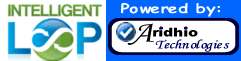
Fire Extinguisher Inspection Data Management System
Android App
screenshots...
Android App Frequently asked questions
FAQ...
Web-based Management screenshots ...
Features
Read more...
Try a 30 day trial of the web-based Fire Extinguisher Inspection Application
(requires Android Fire Extinguisher Inspection App to collect data)
Generate and print your own barcodes.
Read more...
![]()
Android Smartphone
and Fire Extinguisher App Required
Already have an account?
Web Management Login
Ready to find the Fire Extinguisher Inspection App in the Android Marketplace?
Use the Barcode Scanner Application on Your Android Smartphone to Scan the QR Code Image above.

$14.99 USD includes free upgrades.
What type of barcodes should I use? .
Pretty much any barcodes will work.The important thing is that you want to use sequential barcodes so that each one is unique. If you have a choice, you should go with 2D barcodes. They can be read even when the barcode tag is partially damaged. Some choices for pre-printed sequential barcode labels are:
These are by no means the only choices but represent a sample of what is available.
What type of stylus can I use on a smartphone screen?
Touch screen devices require a capacitive resistance stylus that simulates the (your old Palm Pilot-like stylus will not work). Any iPad Stylus will work fine with an Android device. You can find one from a company like BoxWave on Amazon.com for less than $20.
Scanning can usually be improved ensuring that the scanning application can use the cameras flash. Open the barcode scanner application. Select the"Menu" icon on your device. Now select "Settings" in the barcode application. Scroll-down and select "Use Front Light".
